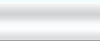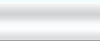Welcome to the Internet Delaware Valley Start Up Page
The Vista email Setup Page
Configuring a new Email Account using Windows Mail client (Vista)
Open Windows Mail, and from the Tools menu select Accounts.
Click the Add button.
Now, select Email Account and click Next.
Type in your Display Name: this is the name that your recipients will see in the "From" field of e-mails that you send. Click Next.
Enter your complete email address and click Next. Please make sure to replace "yourdomain.com" with your actual domain name in all examples below.
Select POP3 as Incoming e-mail server type.
Incoming mail server: mail.yourdomain.com.
Outgoing mail server: mail.yourdomain.com
Check the box for Outgoing server authentication
Note:
POP3 is for receiving email through your domain hosted area.
SMTP is for sending mail out through your Internet Service Provider - Your ISP is the people you pay money to connect to the internet.
Enter your complete email address in the E-mail username text field and your email account password in the Password text field.
The email account password is the password you entered when you set up your mailbox in your Control Panel.
Click Next and then - Finish.